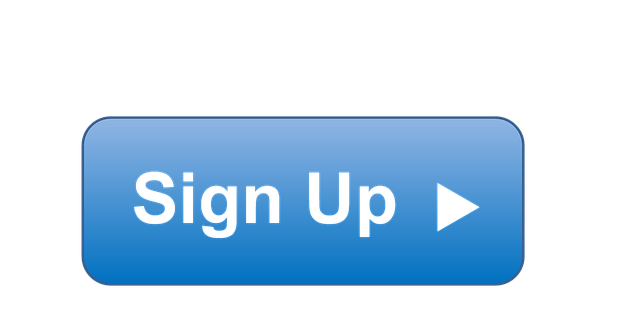The United States (US) Research Software Engineer Association
What is this?
This is a repository that containers the files for the official US RSE community website hosted at https://us-rse.org. The site is built with Jekyll and hosted on GitHub.
How do I contribute?
We encourage the community to contribute to the content of the website.
To do this: fork the repository, make your proposed changes, test locally (see below), and then create a pull request against master. For more details about opening pull requests and issues, see our Contributing Guide.
1. How do I update the map?
If you belong to a group of Research Software Engineers (hooray!), or want to add yourself as an individual you can do so by adding an entry to the _data/map.yml file. Specifically, an entire should include a name, institution, url, type, and coordinate. The name could be an individual, or the name of a group. If you are adding yourself as an individual, set the type to be "person." If you are adding a group, set the type to be "group." Here is an example:
- name: "Stanford Research Computing Center"
url: https://srcc.stanford.edu
coords: [37.424107, -122.166077]
institution: Stanford University
type: groupYou are also free to add an image parameter, in case your group has a logo. And of course this could apply to an individual too.
How do I find a latitude and longitude?
You can actually look it up on Google Maps, and a more direct approach is to use https://www.latlong.net/ and enter your location by name.
What if I don't have an image, or don't want to include one?
The image is not required. If you leave it out, the box will only contain text.
2. How do I add a job?
We maintain a list of current and previous job postings in _data/jobs.yml. Specifically, we ask that you provide a name, location (can be Remote), an expiration date, and a url to the posting. The expiration date is not shown on the page, however it will determine when the job doesn't appear anymore. We suggest setting a timeframe such as a month, and if you want to extend it, you can open a pull request to update the date. An example posting is shown below. This job will appear on the site until the first of July, 2019.
- name: "Research Software Engineer"
location: Princeton, NJ
url: https://main-princeton.icims.com/jobs
expires: 2019-07-01We will test that all fields are defined, the url exists, and that the "expires" field loads
as a datetime.date object in Python. If you copy the format above, you should
be ok.
3. How do I add an event?
You can add an event or training to the site by adding a markdown file in the _events
folder, organized by year. Here is an example of a file in _events/2019 for PEARC19:
---
title: PEARC19
location: Chicago, IL
url: https://www.pearc19.pearc.org/
expires: 2019-08-01
event_date: "November 17–22, 2019"
layout: event
repeated: false
---
Join us at [PEARC19](https://www.pearc19.pearc.org/) for a Birds of a Feather (BOF) session "Building a Community of Research Software Engineers." Our session is scheduled for 5:15 PM on Monday, July 29.The top section is frontend matter that must include the title, location, url, layout as "event" event date, an expiration date, and a "repeated" variable (true or false). Notice that the event date is a string that doesn't get parsed, while the expires must be a date in the format shown. The bottom section (the content) you can write any amount and length of markdown that is desired. When the event is active (before expiration) the full content will be shown on the "Events and Training" page. Once it expires, it will move into the events archive. In both cases, clicking on the Event will take the viewer to it's page, and they can view additional content and the url provided. In the case of the archive, the bulk of content is only viewable on this page.
What is a repeated event?
You'll notice that there is a folder called "repeated" in the events folder:
$ ls _events/
2019 2020 repeated
A repeated event is one that happens weekly, monthly, or on a regularly scheduled basis that typically does not change, meaning that you wouldn't need to update the post. A weekly call that has a description and a consistent link to an agenda would be appropriate, while the same call that varies in schedule or requires an updated description would not quality. An annual event, or one that would require a different description, would not be repeated, and should be placed in a folder named by date. Repeated events are always shown at the top of the events page, and do not expire.
Tests
Tests are run during continuous integration to catch any errors and to preview content. Specifically, usrse.github.io uses the following integrations (with links to configuration files):
- CircleCI previews the site, and tests jobs and mapdata
- GitHub CI includes GitHub triggers and actions
Instructions for running locally, along with details about each, are provided below.
CircleCI
CircleCI is the primary means to preview a pull request, as the site is built and available for preview as an artifact. Additionally, the jobs and map data is tested (details below). There are no credentials or secrets required for this setup, other than the repository needing to be connected to CircleCI, and under settings:
- build forked pull requests should be on
- cancel redundant builds is suggested
- workflows should be enabled
If you want to edit any of the tests, you should edit config.yml. Details about running tests locally are included below. This can be good to do if you change an input file in _data and want to test it.
1. Test Map Entries
Other than previewing the site and ensuring that the coordinate shows up in the correct spot, you can run unit testing locally to confirm you have the minimum required data:
$ cd tests
$ python -m unittest test_mapdata2. Test Jobs
Jobs are tested for correctness, meaning that all fields are entered, a date string is entered for the "expires" field, and the url is valid. You can run tests locally like:
$ cd tests
$ python -m unittest test_jobsPreviewing the Site
To preview the site on CircleCI, after it finishes building, make sure you are logged in and following the repository, and then click on the "Artifacts" tab. You can select the static file to open and preview in your browser.
To preview the site locally, you'll need to install jekyll It's then typical to go to the root of the site and issue (just once):
$ bundle installAnd then (also in the top level directory of your forked repository) run
$ jekyll serve
# or
$ bundle exec jekyll serveand open your browser to http://localhost:4000.
If you are having trouble try rm -rf _site, followed by bundle update, then bundle exec jekyll serve.
Rakefile
A legacy Rakefile is kept with the repository to allow for a manual rake test
to use the html-proofer to check links.
This was previously deployed on TravisCI, however it was very buggy and failed often since the checker had no concept of retry. While the travis instruction has since been removed, you can look at the old configuration file here in a previous commit. To run this previous test locally on your own you can do:
$ rake testThis has been replaced by the "URLChecker" in GitHub CI, which does have retry and other nice features to make it less error prone, discussed next.
GitHub CI
URLChecker
The URLschecker is a GitHub action that @vsoch worked on to contribute retry and some other nice features for the repository here. These features are available as of version 0.1.6 that is used in the workflow.
Greetings
This simple greetings action greets first time users (for issues). The logic of this is determined by the greetings.yml workflow.
Contributors Graphic
We use the GitHub Workflow update-contributors-graphic.yml to generate a contribution graphic using sourcecred on a weekly basis, and open a pull request to review the updates every Sunday. Sourcecred is a beautiful tool that takes into account almost every way you can contribute on a repository (issues, comments, stars or likes, reviews) and then generates a simple, beautiful graphic with avatars. It's a really easy way to show off the size of the community, and it runs all via containers in this GitHub Action.
Member Counts
Two scripts help to create a branch with an updated member counts file
that starts with the prefix update/member-counts. The workflow member-counts.yaml will generate an updated file and commit and push to a new branch, and it uses pull-request.sh to then open a PR with the new branch to the repository. For GitHub CI, there are currently no secrets or credentials, and no setup is required - having actions enabled for the repository and placing the file under .github/workflows
enables it.
Frequently Asked Questions
Why do we use different services?
Using multiple "free tier" CI services is a common thing for open source projects to do. There are several reasons to do this:
- we can better leverage a free tier, meaning a maximum number of jobs run in parallel or minutes per month by spreading work over multiple services.
- we can scope a particular kind of test to a service. For example, one service might just be to test the core software, another might be to build and deploy containers, and a third might be to preview a site.
- each CI service offers unique features. For example, GitHub has the closets integration with the repository here, and CircleCI allows us to preview artifacts.